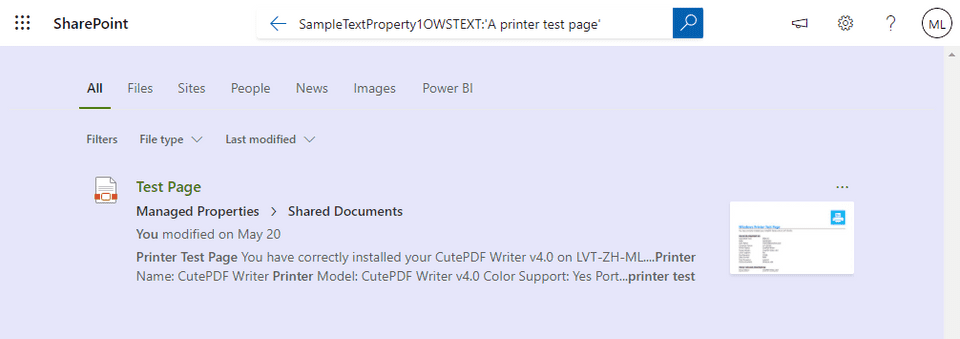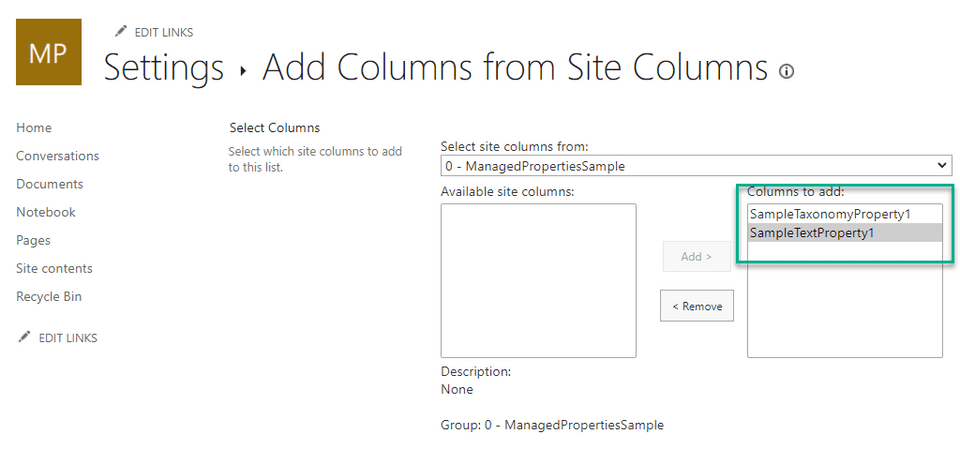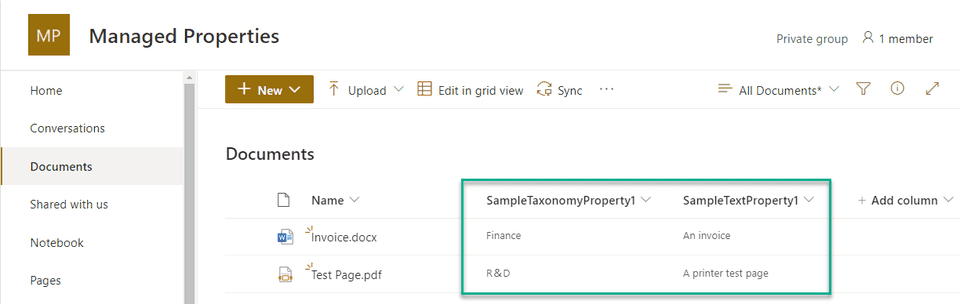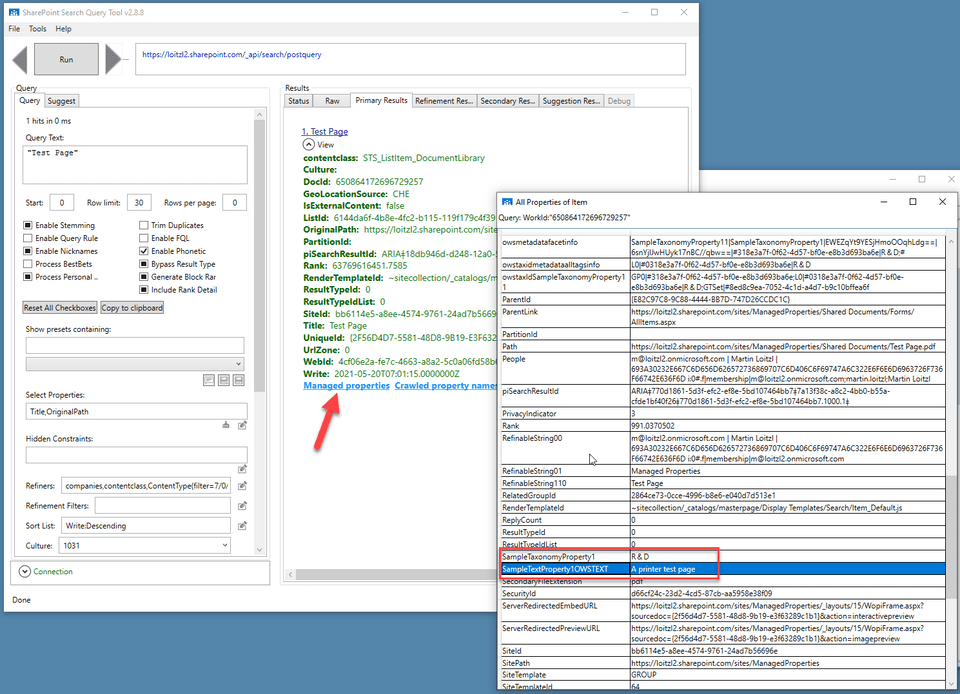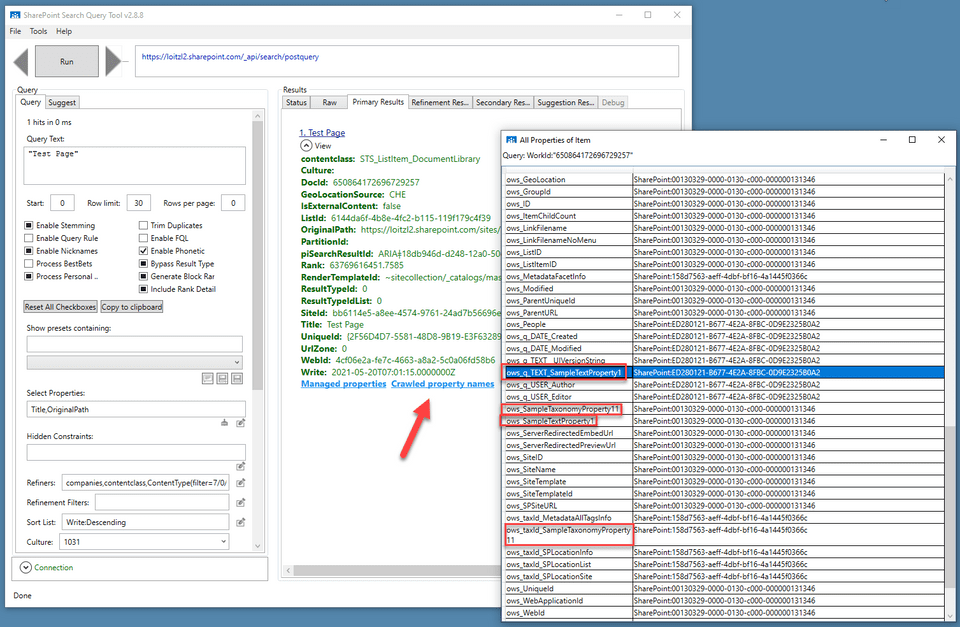Troubleshooting SharePoint Online Search
Introduction
Lately I had the chance to troubleshoot an issue we had with SharePoint Online Search. This article summarizes what I have learned with a small example scenario.
First lets add some site columns
- one simple Text column
SampleTextProperty1 - and a managed metadata column
SampleTaxonomyProperty1to make it more intesting
Then add the site columns to a document library:
Upload documents and set some metadata:
Analyze Crawl Log
We can immediately check if the documents get crawled with the Get-PnPSearchCrawlLog PnP Powershell Commandlet, the -Filter parameter allows to filter by site url for example.
$ Connect-PnPOnline -Url https://loitzl2.sharepoint.com/sites/ManagedProperties/ -DeviceLogin
[...]
$ Get-PnPSearchCrawlLog `
-Filter https://loitzl2.sharepoint.com/sites/ManagedProperties
[...]
Url : https://loitzl2.sharepoint.com/sites/ManagedProperties/Shared Documents/Test Page.pdf
CrawlTime : 10/12/2021 6:22:25 AM
ItemTime : 10/12/2021 1:22:10 PM
LogLevel : Success
Status :
ItemId : 58807014
ContentSourceId : 1
Url : https://loitzl2.sharepoint.com/sites/ManagedProperties/Shared Documents/Invoice.docx
CrawlTime : 10/12/2021 6:22:24 AM
ItemTime : 10/12/2021 1:21:54 PM
LogLevel : Success
Status :
ItemId : 58807017
ContentSourceId : 1
[..]✅ Seems to be OK
The permissions for reading the search crawl log can be set in the SharePoint Admin Center:
/_layouts/15/searchadmin/crawllogreadpermission.aspx
Re-crawl a Document Library
In case we need to tell the search crawler to crawl the document library again the Request-PnPReIndexList pnp powershell commandlet can be used:
$ Request-PnPReIndexList -Identity "Documents"The same function is surfaced in the UI:
https://docs.microsoft.com/en-us/sharepoint/crawl-site-content
🤓 What happens behind the scenes ist, that the vti_searchversion property bag value gets increased:
const string reIndexKey = "vti_searchversion";
var searchversion = 0;
if (list.PropertyBagContainsKey(reIndexKey))
{
searchversion = (int)list.GetPropertyBagValueInt(reIndexKey, 0);
}
try
{
list.SetPropertyBagValue(reIndexKey, searchversion + 1);
}
[...]see Microsoft.SharePoint.Client.ListExtensions
And, btw, the same works for whole sites with the Request-PnPReIndexWeb commandlet which writes vti_searchversion to the SP.Web property bag.
see Microsoft.SharePoint.Client.WebExtensions
Managed Properties
After giving the search crawler some time, two new managed properties will probably show up:
Using the Submit-PnPSearchQuery search results can be retrieved:
$ Submit-PnPSearchQuery `
-Query "SampleTextProperty1OWSTEXT:'An Invoice'"
GroupTemplateId :
ItemTemplateId :
Properties : {[RenderTemplateId, ~sitecollection/_catalogs/masterpage/Display Templates/Sea
rch/Group_Default.js], [QueryModification, SampleTextProperty1OWSTEXT:'An Invo
ice' -ContentClass=urn:content-class:SPSPeople], [ExecutionTimeMs, 0], [StartR
ecord, 0]…}
QueryId : 0fc5abbe-875a-2e7c-32dc-e49b00dcfb21
QueryRuleId : 00000000-0000-0000-0000-000000000000
ResultRows : {System.Collections.Generic.Dictionary`2[System.String,System.Object]}
ResultTitle :
ResultTitleUrl :
RowCount : 1
TableType : RelevantResults
TotalRows : 1
TotalRowsIncludingDuplicates : 1
TypeId : {6780df59-1036-4912-829b-432354f22656}We receive exactly the one item in the document library.
$ (Submit-PnPSearchQuery `
-Query "SampleTextProperty1OWSTEXT:'An Invoice'") `
.ResultRows `
.OriginalPath
https://.../ManagedProperties/Shared Documents/Invoice.docx
We can also retrieve the value of the Managed Property SampleTextProperty1OWSTEXT:
$ (Submit-PnPSearchQuery `
-Query "SampleTextProperty1OWSTEXT:'A printer test page'" `
-SelectProperties SampleTextProperty1OWSTEXT) `
.ResultRows `
.SampleTextProperty1OWSTEXT
A printer test pageOne problem that arises here that the other managed property owstaxIdSampleTaxonomyProperty11 contains the ids of the taxonomy tree.
$ (Submit-PnPSearchQuery `
-Query "SampleTextProperty1OWSTEXT:'A printer test page'" `
-SelectProperties owstaxIdSampleTaxonomyProperty11) `
.ResultRows `
.owstaxIdSampleTaxonomyProperty11
GP0|#318e3a7f-0f62-4d57-bf0e-e8b3d693ba6e;L0|#0318e3a7f-0f62-4d57-bf0e-e8b3d693ba6e|R&D;GTSet|#8ed8c9ea-7052-4c1d-a4d7-b9c10bffea6f
Search also creates a crawled property containing the label of a taxonomy field:
So lets create a new managed property named SampleTaxonomyProperty1 and map the crawled property ows_SampleTaxonomyProperty11 to it:
And retrieve it:
$ (Submit-PnPSearchQuery ``
-Query "SampleTextProperty1OWSTEXT:'A printer test page'" `
-SelectProperties SampleTaxonomyProperty1) `
.ResultRows `
.SampleTaxonomyProperty1
R& DThats a lot more readable ✌️
Note: Might take a couple of minutes after mapping for the value to show up.
Search Query Tool
Another nice tool is the SharePoint Search Query Tool which has been archived in the PnP github repo.
It allows doing the same things as with Submit-PnPSearchQuery, especially getting all managed properties can be helpful:
There is also a possibility to retrieve (at least the names of) all crawled properties of the item:
Conclusion
Working with Search in SharePoint Online with a SharePoint on-prem background feels odd at the beginning since its easy to just access the ULS Logs.
Actually there are a plenty of possbilities around to analyze Managed Properties, Crawled Properties and the Crawl Log itself.
I will update that article if I find some new tricks.
💙